Toast
Get started using Toast with the On-Brand Menu API
Create a Toast Source
First we need to setup a Toast source for the On-Brand Menu API. Sign in to the Developer Portal and navigate to the API Keys section:
-
Click the “Create New…” button .
-
Select “API Source” .
-
Name your new API Source to “My Toast Source”.
-
From the “Source” dropdown, select “Toast”.
-
Copy the unique location ID for your Toast source to the clipboard.
ie.
2c92cb2c-eb29-430a-b3d8-33e80dca4956 -
Log in to Toast POS in another browser tab.
-
From the Home page, navigate to the My Integrations page.
-
Click “Add Integrations”.
-
Search for “Raydiant” and click “Add New”.
-
Select the location(s) you’d like to connect to the On-Brand Menu API.
-
Click the settings icon next to the Raydiant integration from the My Integrations page.
-
Paste the location ID from step 5 into the Location ID field and click “Apply”
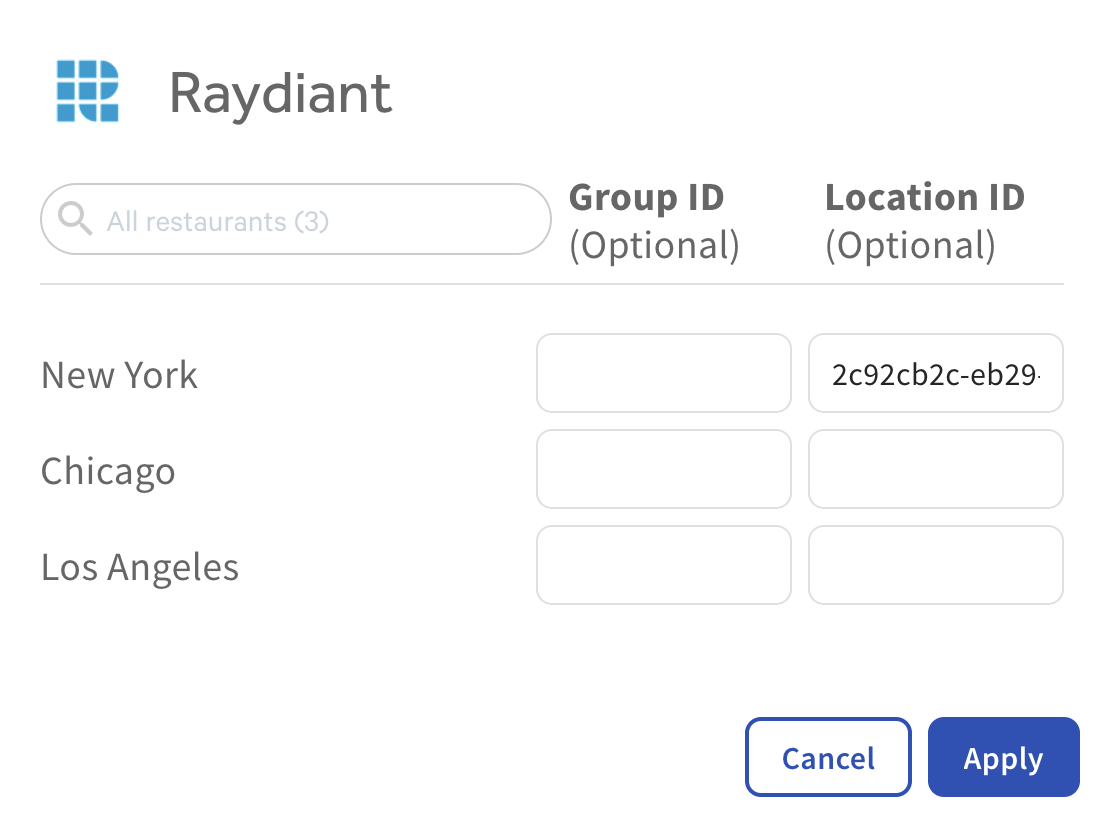
-
Navigate back to the Developer Portal and click “Done”.
-
Wait 10-15 seconds, if setup correctly you will see your new source successfully connect to your Toast location.

To connect multiple locations to the On-Brand Menu API repeat steps 1-13 for each location.
Menu Groups and Items
Toast menu groups and items nested up to 4-levels deep will be returned from the On-Brand Menu API.
Modifiers
Toast sized-based modifiers will be returned as sub-items from the On-Brand Menu API.
Tags
Tags on Toast items and groups will be returned from the On-Brand Menu API.
You can use tags on groups to query for specific groups from the On-Brand Menu API.
multiLocationId is returned as a tag for groups, items and modifiers.Sales Category
A Toast item’s sales category will be returned from the On-Brand Menu API.
Visibility
All items and groups in a Toast menu will be returned from On-Brand Menu API.
We recommend building a specific Toast menu for your digital menus to limit the amount of groups and items that show up on your screens.
Sorting Items and Groups
The sort order of items and groups returned by the On-Brand Menu API is controlled via the order of the items and group set in Toast POS.
Inventory
Set an items inventory status to “Out of Stock” or it’s “Quantity” to 0 to mark the item as out of stock.
Publishing Updates
Menu updates are applied whenever you publish a location and stock updates are applied when you hit “Save” in Toast POS.
We’ve integrated with Toast’s webhooks so that menu and stock updates are available from the On-Brand Menu API in under a minute.
Next Steps
- Create an On-Brand Menu API key
- On-Brand Menu API reference
- Check out the Whole Foods Menu sample app
Was this article helpful to you?
Provide feedback
Last edited on November 29, 2024.
Edit this page